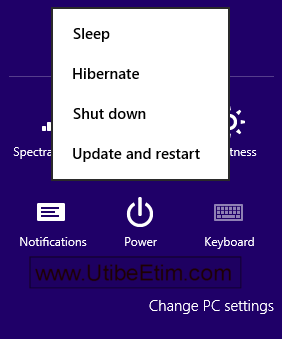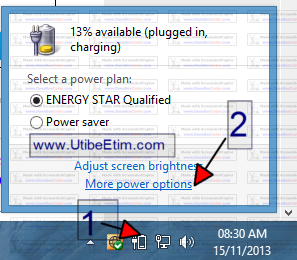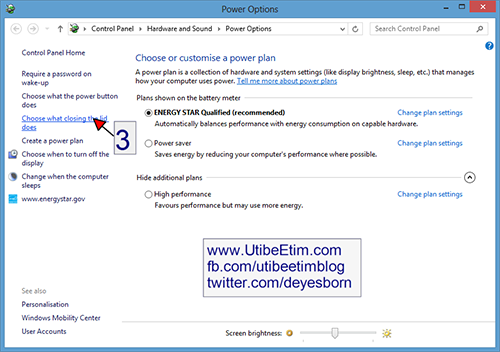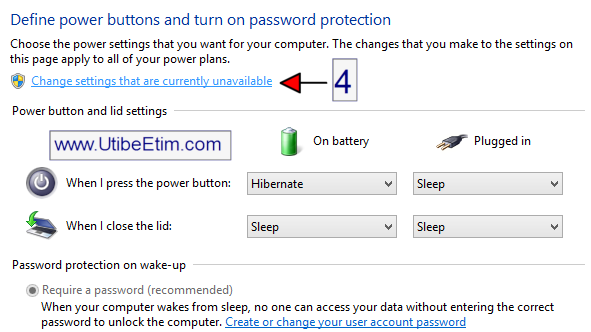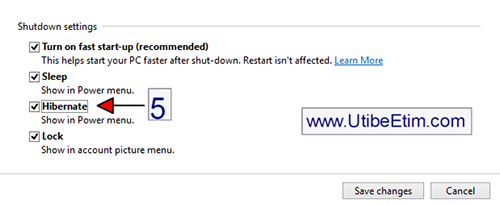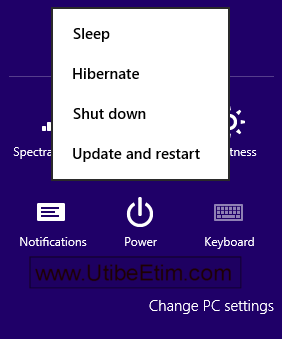Recently, I upgraded to Windows 8 by getting a new laptop, and I was amazed that the environment and design are quite different from the Windows 7 environment. One of the options that are available on Windows 7 is either disabled or hidden in Windows 8. One of the basic functions that Microsoft decided to hide is hibernate mode. Unlike Windows 7, where you click on the Start button, on the right panel, you just hover over your mouse to find the hibernate button.
I don’t know why Microsoft decided to hide hibernate mode from the power option in Windows 8, but one thing I realise about the Windows 8 OS is that it was designed for tablets and not desktops. Besides that, Microsoft said users don’t shut down their system, and this goes a long way towards killing the battery and reducing the lifespan of the laptop. They want you to always shut your system
In this tutorial, I want to show you steps with pictures to enable hibernate mode on your Windows 8 laptop.
Follow the 4 steps below to learn how to enable hibernate mode on your windows 8 system:
Step 1: You need to access your power options by clicking the battery icon from your system tray and selecting more power options from the panel that pops up.
Step 2: When the power options window opens, look at the left panel and select “Choose what closing the lid does” as shown below.
Step 3: When the next window opens, click the blue text that says “Change settings that are currently unavailable” as shown below.
Step 4: The settings that are hidden will become available and you need to scroll down to the bottom of the window and check the box next to hibernate. After that, click Save Changes to apply the new settings.
Once you have enabled hibernate mode, you can start hibernating your laptop. Take a look at the picture below.
Thank you for reading this post, don't forget to subscribe!
Are you interested in receiving the latest grant, funding, and business opportunities?
Join our newsletter for free and stay updated!
Click here to join our newsletter
Join our community:
Join our WhatsApp group
Join our Telegram group
Join our Facebook group